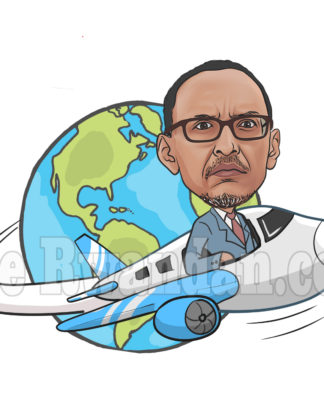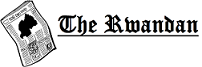On November 12, 2020, Apple finally released the upgrade we’ve been waiting for. We got the big 11! Big Sur was announced in June 2020, and we got many details that made us expect a lot. Most beta testers were happy with it and reported on different issues, so the hype was real.
If you’re wondering whether or not you should upgrade to macOS 11 Big Sur and how you can do it, we’ll cover those topics right away.
Should Mac Users Upgrade to Big Sur?
The initial advice after the release was to wait a little. Yes; beta users already gave us their reports. However, the official version is something else, so inexperienced Mac users were better to wait until early adopters reported on potential issues.
Now that we have the reports of early adopters, it feels okay to recommend the upgrade to everyone.
Keep in mind, it’s not perfect. These are some of the issues that users have faced so far:
- Download failures and an error message that says “installation failed”
- The “gateway timed out” error during the download process
- The installation process stuck at “Setting up your Mac”
- Computers becoming louder (this is a rare issue, but it has been reported by some users)
- Battery draining issues
For most of these problems, there are solutions to try. In most cases, early adopters were very happy with the upgrade. Are you interested in the reasons why you should upgrade the operating system?
- Safari got significantly improved in terms of speed and security. We finally get efficient auto-translation on it.
- The Messages app is upgraded, too. It supports animated effects and Memoji, and it got an improved group messaging feature.
- The User Interface is cleaner, since buttons and other control disappear when you don’t interact with them.
- Control Center got a new look. It takes a while to get used to it, but it’s cleaner and more flexible.
- The Notifications got well-organized. Now, they are grouped by app and some of them are interactive.
- Apple redesigned Maps. It added trip-planning features to the app. You can discover places to shop, eat, and explore when traveling somewhere.
The Guide: How to Upgrade to Big Sur
- First, Make Sure Your Mac Is Compatible
Apple gives a clear list of devices that can upgrade to the new operating system. If you have an older computer, check if it’s eligible for the upgrade.
- Don’t Skip the Backup
This shouldn’t be a necessary process, since you’re not supposed to lose any of your data with the upgrade. Still, problems occur during upgrades. Even Apple recommends its users to back up important data on the cloud or on an external hard drive before upgrading.
- Start the Download
The easiest way to do this is by accessing Software Update under System Preferences. You’ll see the file available for download there. Once the process starts, your computer will need some time to go through it. That’s why it’s so important to do this when you don’t have to use your device for work or any urgent task. It’s best to allow the download to progress overnight. You shouldn’t close the lid or unplug the computer during the process.
- Install the New macOS
Once the download is complete, you’ll instantly see the installer window. From this point on, you’ll only need to click Continue and follow the recommended steps.
Are You Ready to Explore Big Sur?
Operating system upgrades always come with issues. The good thing that Apple works to quickly solve them, and the users get effective updates all the time. Big Sur is safe, fast, and more user-friendly than any of its predecessors.
If you’re wondering whether or not you should upgrade, our recommendation is to do it. It takes some time to get used to the new features, but the system is so intuitive that you’ll instantly love it.








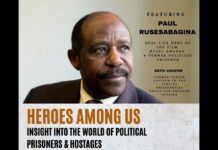



















![Anso FG Reviews: An Introduction to it’s Trading Platforms [ansofg.com]](https://www.therwandan.com/wp-content/uploads/2023/11/Skjermbilde-2023-11-30-kl.-09.48.05-218x150.png)